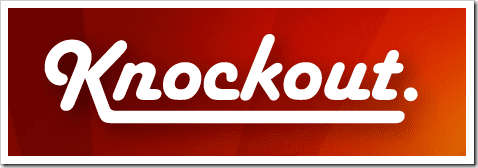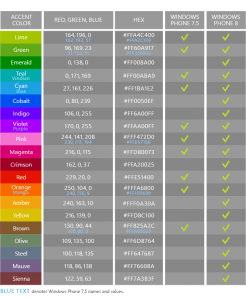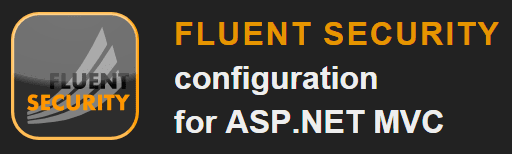Unblock downloaded files with PowerShell
Marco Franssen /
2 min read • 353 words
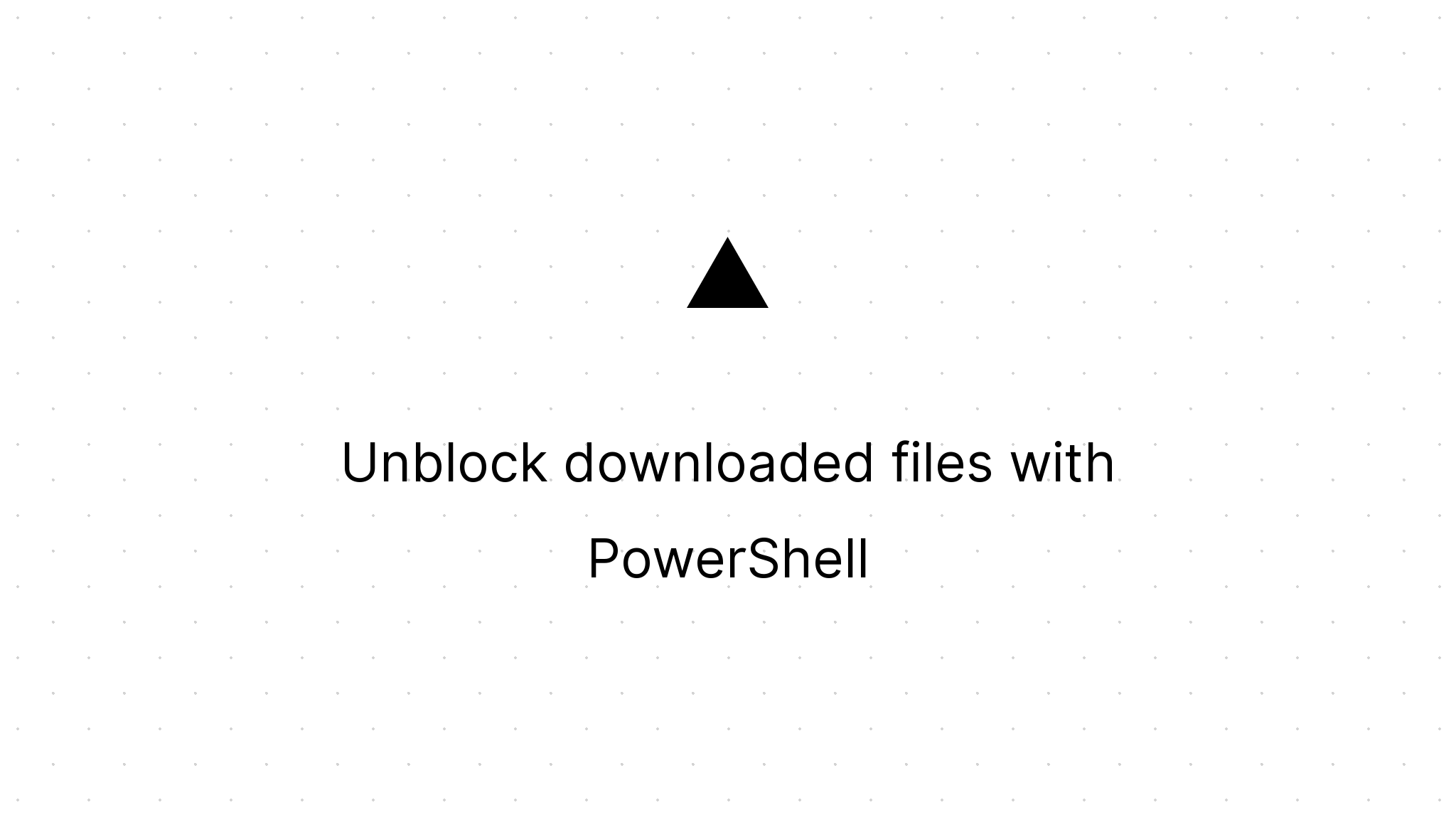
Have you ever got in the situation that you downloaded a zip-file and figured out to late the files are blocked? So you extracted the zip file into a folder with existing items. It will be damn hard to figure out which files needs to be unblocked. Besides that it will cost you many work to do so by right-clicking all of the files and clicking the unblock button.
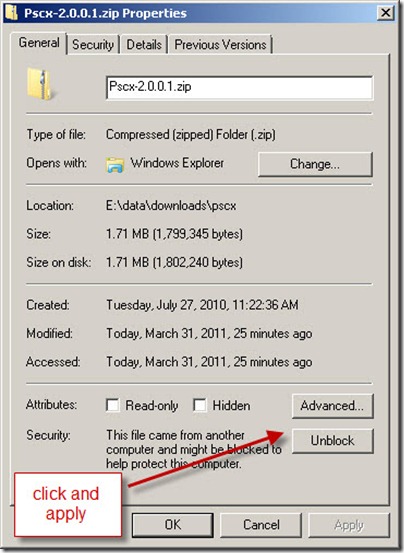
Luckily we have PowerShell and we can easily write a little script to execute the unblock operation on the files in a specific directory. So start by opening PowerShell and key in the following command.
gci 'c:Somefolder' | Unblock-File -WhatIfThe above command will unblock all the Child Items in the given directory. The WhatIf parameter will actually not execute it really, but it will show you what the script is going to do. To really execute the action you have to remove the parameter.
gci 'c:Somefolder' | Unblock-FileAs you may have seen when using the WhatIf parameter, only the files in this folder will be unblocked. What if you want to unblock the files in the sub folders. This can easily be done with the Recurse parameter on your path.
gci 'c:Somefolder' -Recurse | Unblock-File -WhatIfBecause I used the WhatIf parameter again I can pre-check what the command actually is going to do. When I'm sure I want to do it I can just remove the WhatIf parameter again and run the script against the files.
gci 'c:Somefolder' -Recurse | Unblock-FileSo now you wont have to worry about files being blocked just execute the script and you're ready to go. Bookmark this article to easily access the commands when you need them and share it with your friends to make their lives also a little easier. Oh and don't forget to have a look at the 'PowerShell Getting Started Guide' for more information on using PowerShell.