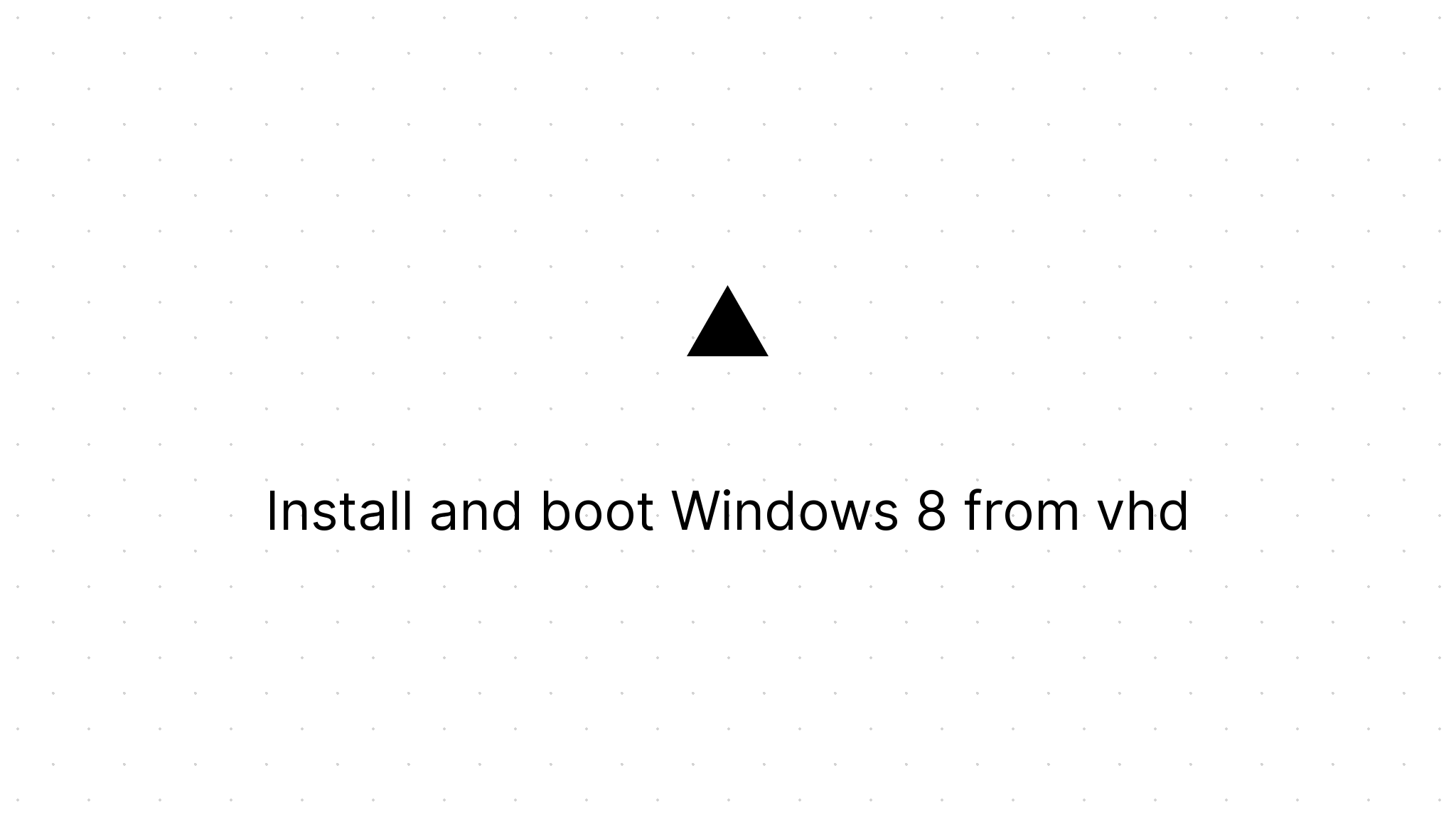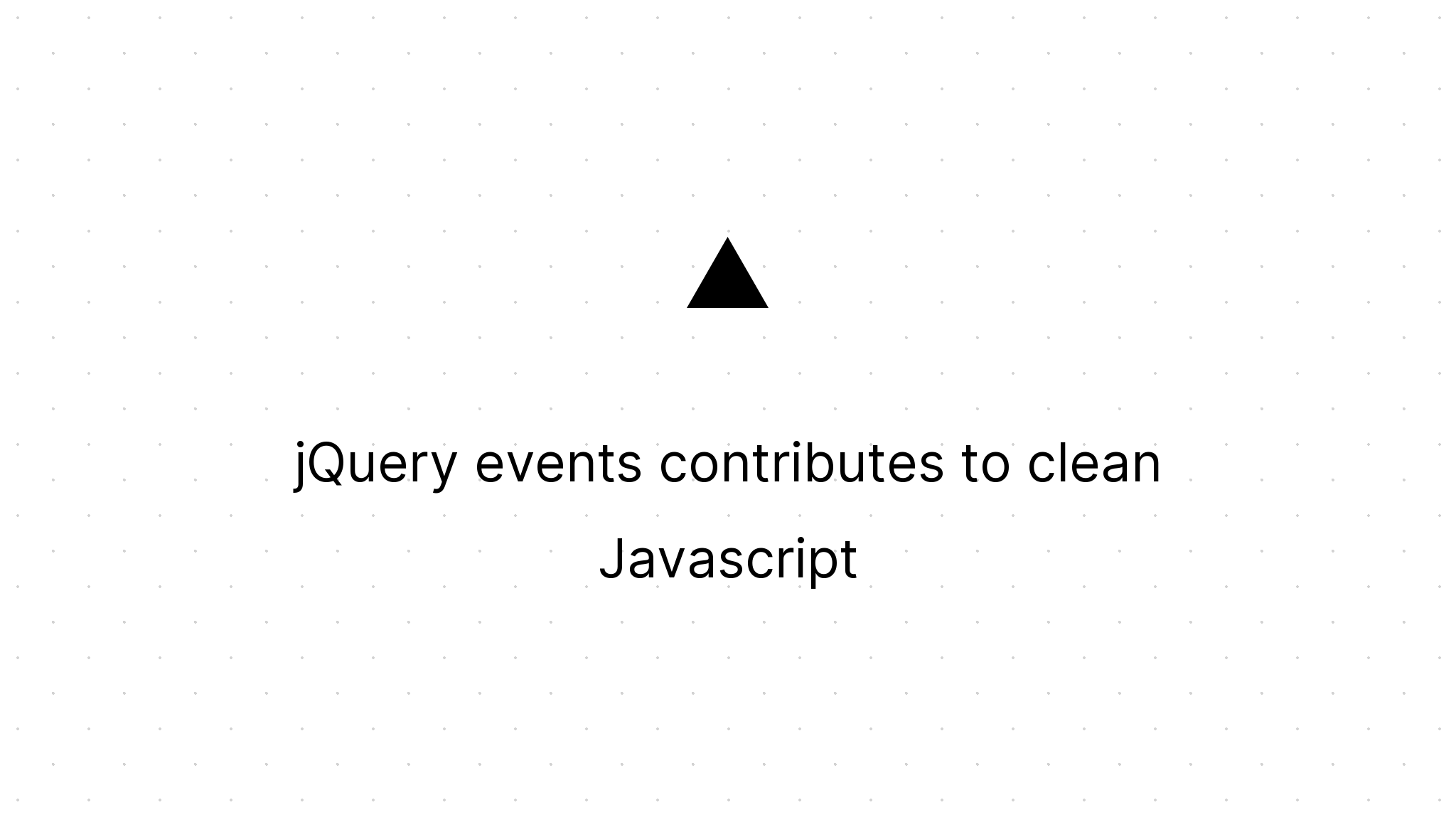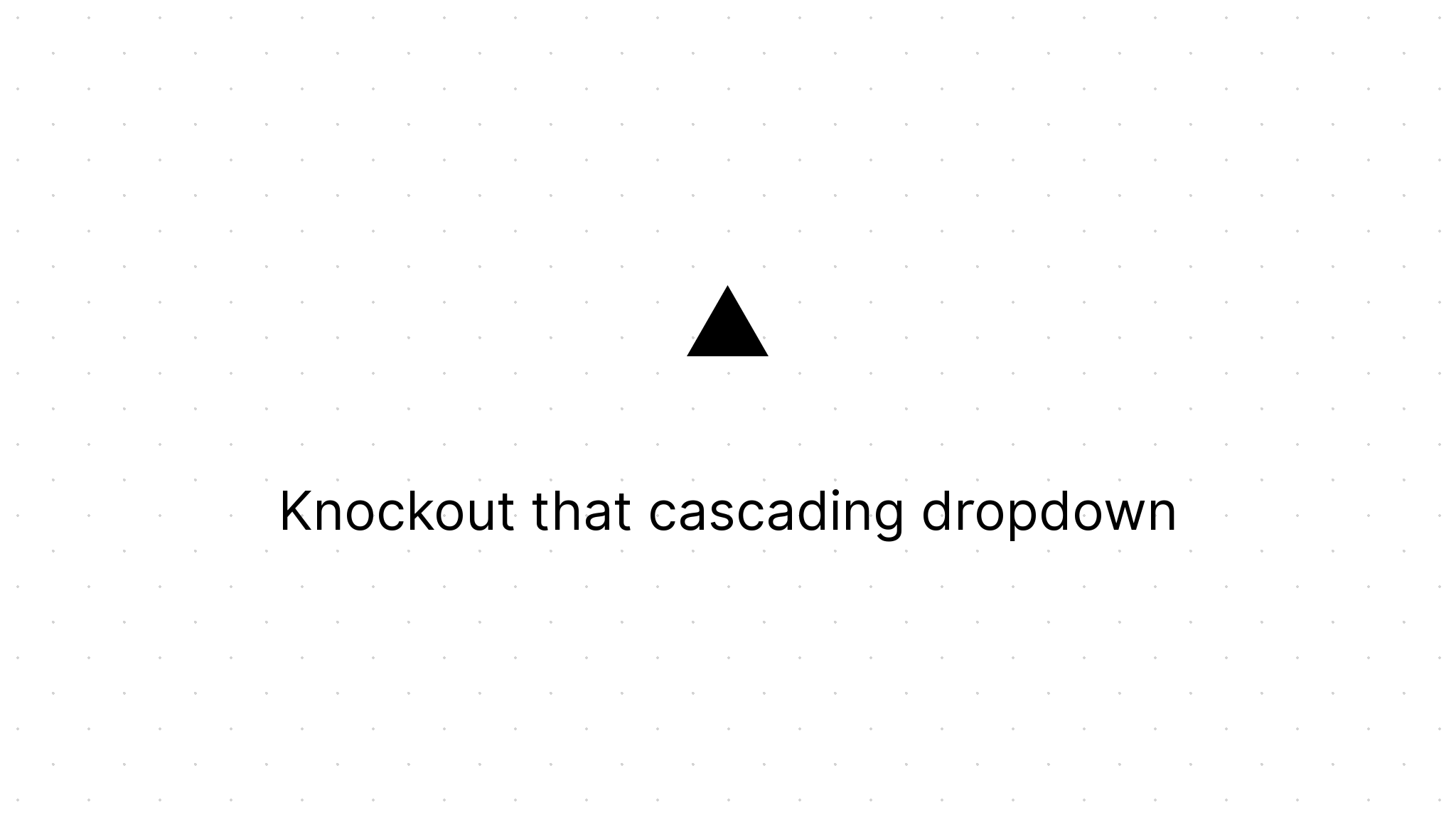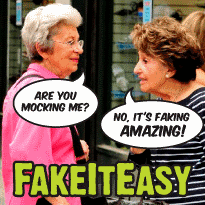Install Win 8 developer preview in your VirtualBox
Marco Franssen /
2 min read • 400 words
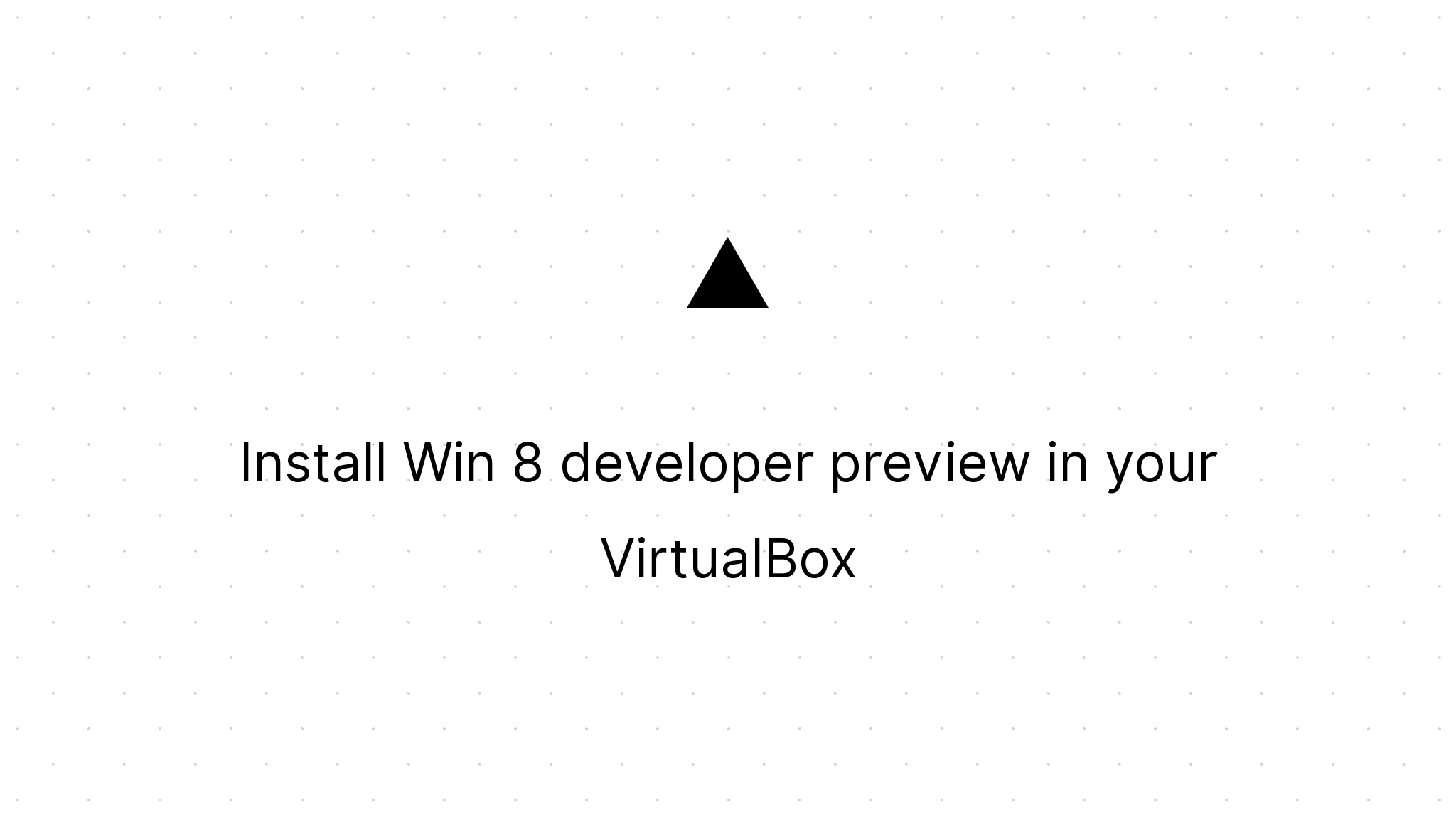
Since today you can download the pre-release of Windows 8 (Developer preview). Since testing this new stuff out can be risky, it is best you do it in a virtual machine. You can download it the developer preview from the new Windows Dev Center. MSDN subscribers can download some additional win8 stuff.
Before you start you have to make sure your pc supports hardware virtualization. Here you can find how to enable it in the BIOS if your system supports it. https://www.microsoft.com/windows/virtual-pc/support/configure-bios.aspx
Also make sure you have at least 20GB free space on your system.
In this blogpost I will show you how you can set it up in VirtualBox. I suppose you're running the latest VirtualBox on your system. You can download the latest version of VirtualBox here.
In order to boot from the iso you have to configure the following settings in VirtualBox.
- Create a new virtual machine and give your machine a name (for example "Win 8 Developer preview")
- Choose as operating system Windows 7 or Windows 7 (64 bit) depending on your downloaded iso.
- Allocate some memory for your virtual machine (1024MB)
- Next create a virtual harddisk and make sure you check start-up disk
- Allocate at least 20GB (VDI Dynamically)
- Finish the wizard
Now your virtual machine is created. You need to make some additional settings in order to make it work.
- Select the virtual machine you just created.
- Click on settings
- Go to system
- Check IO APIC near extended features.
- Go to the tab processor and check Enable PAE/NX
- Go to Storage and select Storage Tree
- Load your iso in your CD/DVD drive
- Press ok
Now you have finished all the settings you have to do in order to start your virtual machine. Now just hit the button start and you virtual machine will boot up. Just follow the installation wizard and you're of to go.
I installed it on my Ubuntu machine. Still need to fine tune the virtual machine settings in order to run it more stable. Currently I'm running with 2 CPU cores and 1024MB.
Let me know when you miss things in this blog post. Have fun and share this blogpost if you think it is usefull.