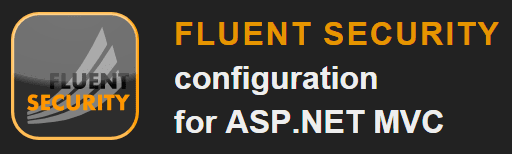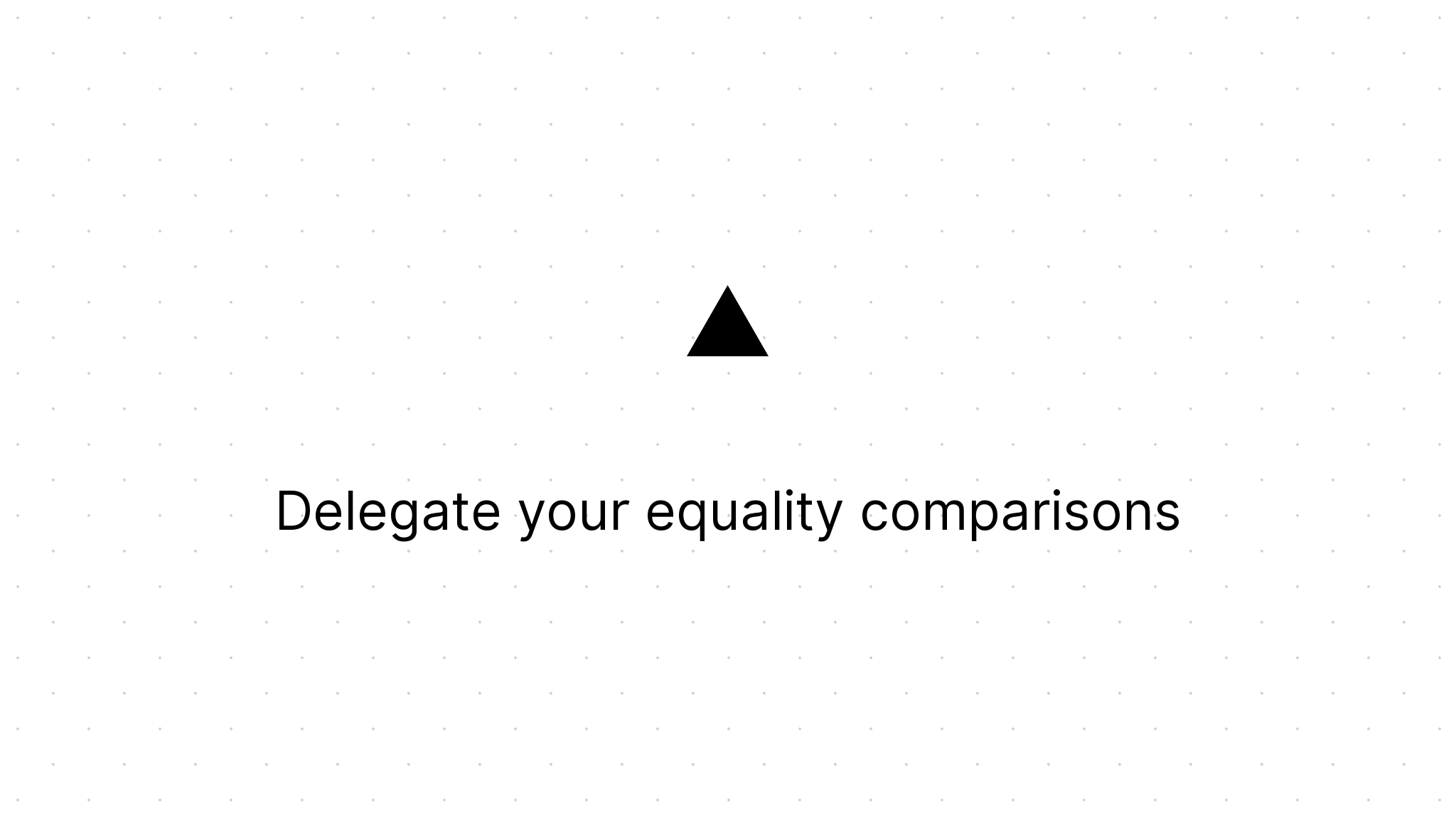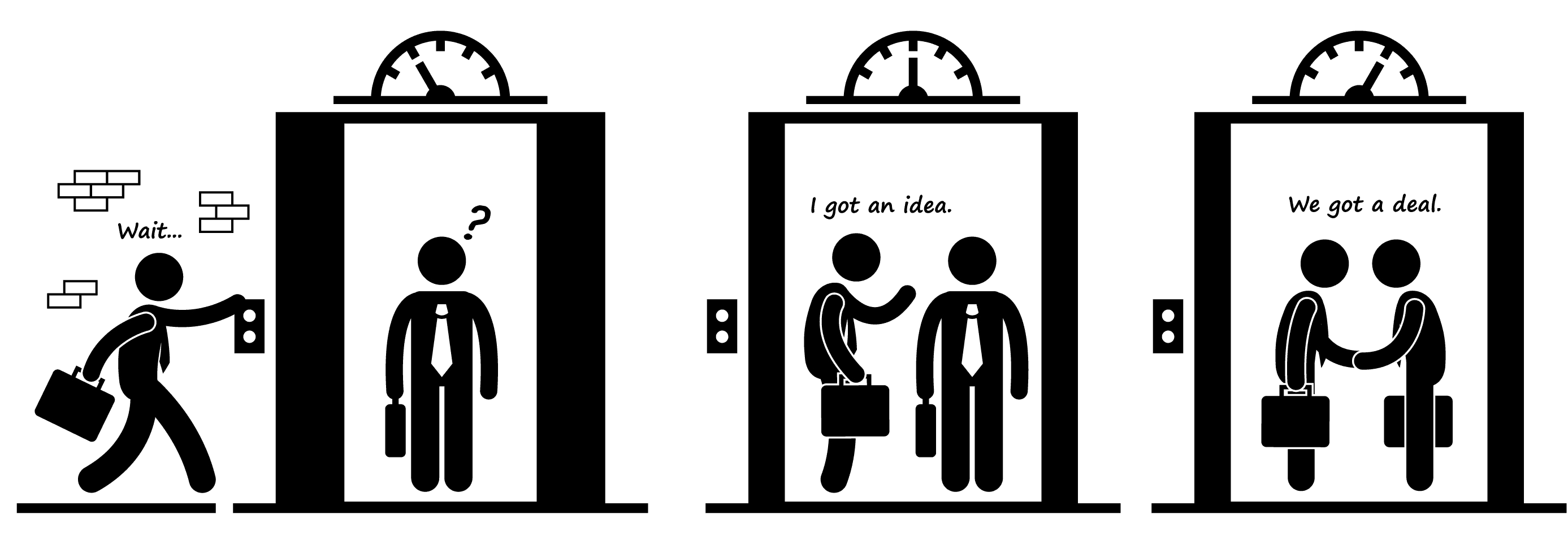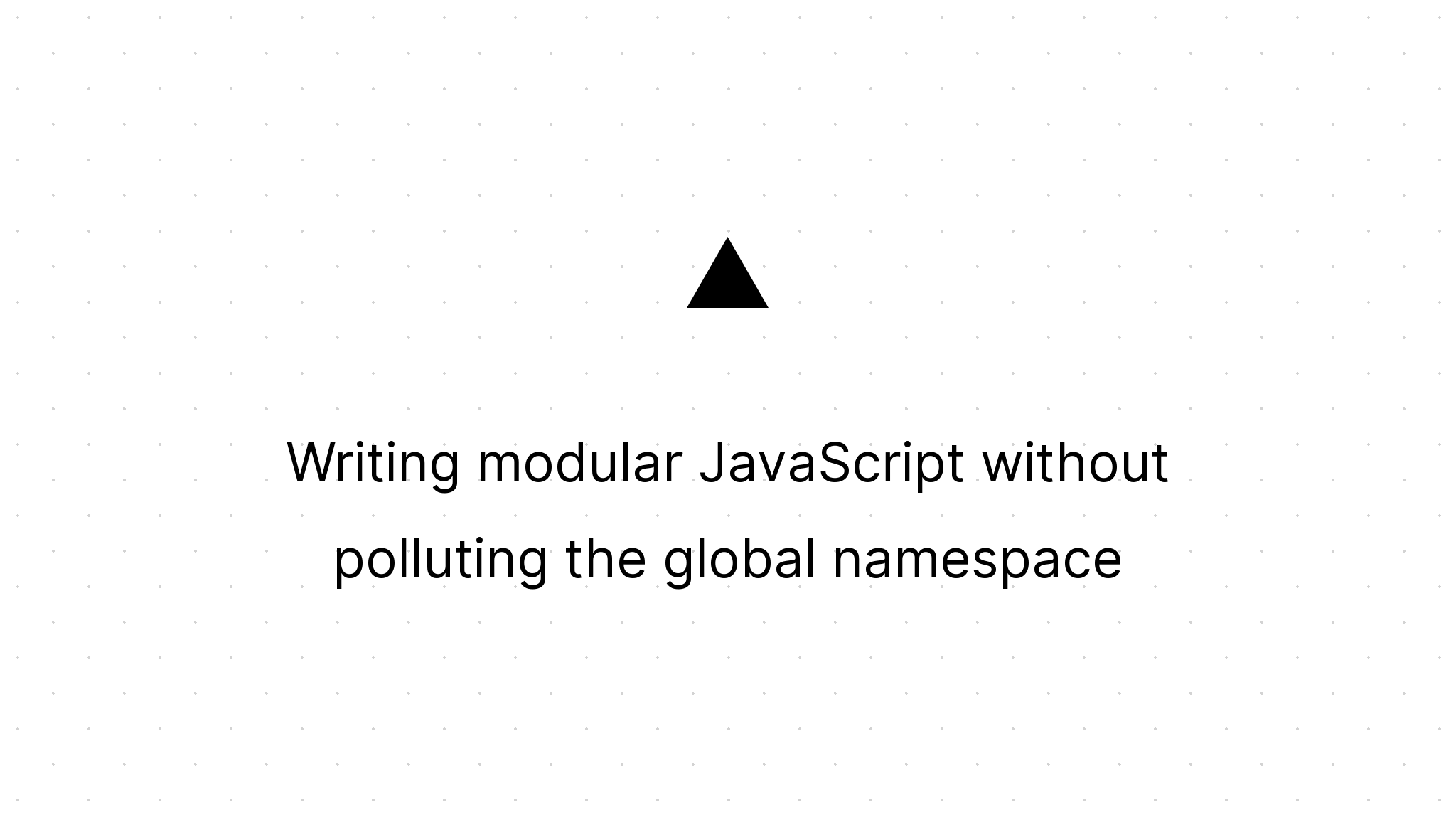Install Windows 8 Consumer preview on vhd
Marco Franssen /
4 min read • 747 words
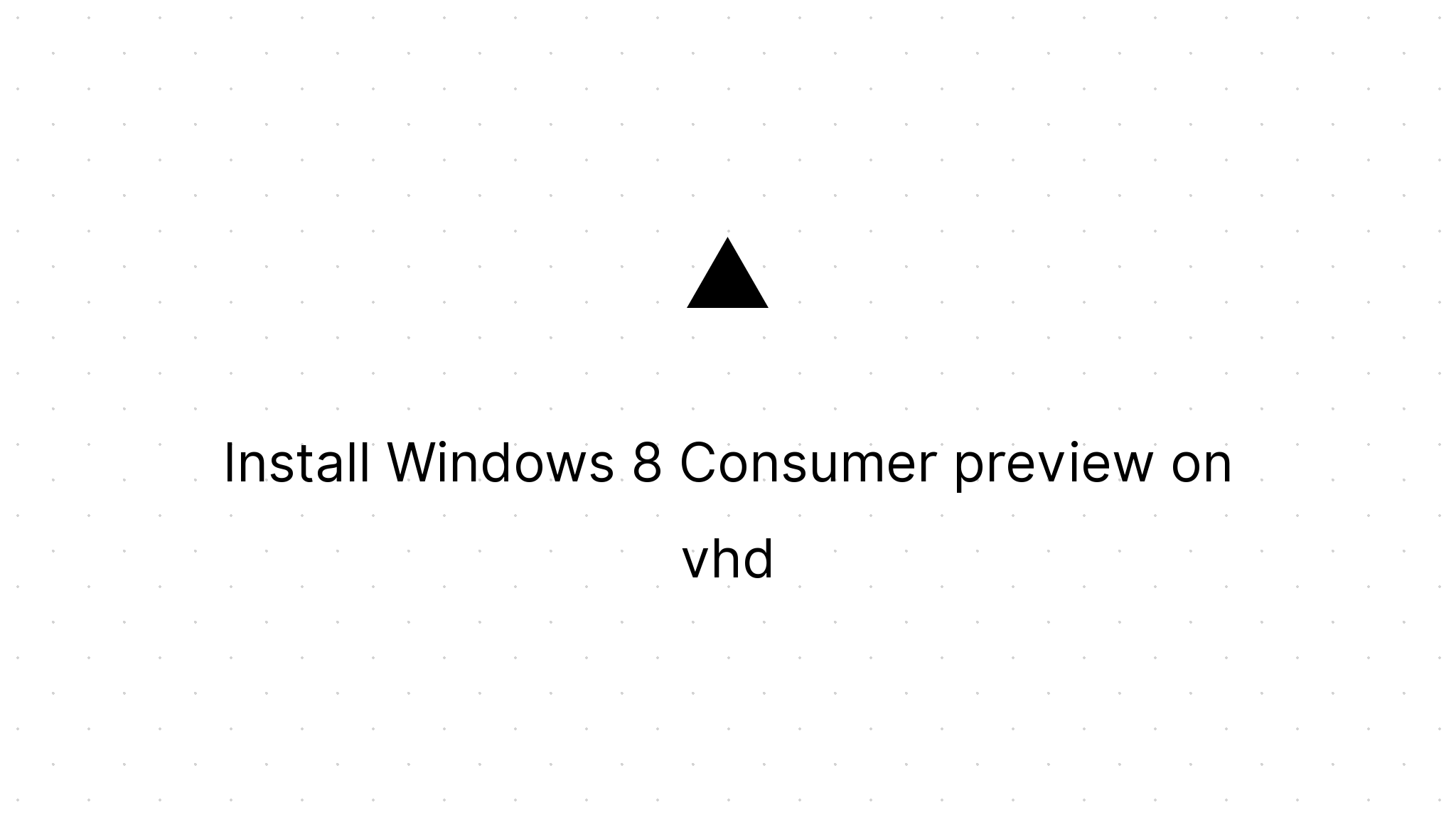
In a previous blog post I explained to you how to install Windows 8 developer preview on vhd, so you can boot from your vhd. Since there have changed a few small things I just add an updated manual below. The installation will take about 30 minutes.
Step 0
Make sure you have at least 40Gb of free disk space for your vhd. Make sure you're running Windows 7.
Step 1
Download the Windows 8 consumer preview.
Download the Windows 7 USB/DVD tool to make yourself a bootable usb stick.
Use the tool to install the iso to your usb. In Scott's post you can find some screenshots if you really need them.
Step 2
Now you're ready to reboot. Make sure the usb you created in previous step is plugged into your computer and boot from the usb!
In the setup click install and use the following key to install your copy of Windows 8 consumer preview. DNJXJ-7XBW8-2378T-X22TX-BKG7J
Proceed to the step you have to choose a hard drive and immediately stop now and read following very careful.
First of all we need to create a vhd. So we hit shift+F10 to open the command prompt.
In the command prompt key in the following commands. Feel free to choose another file location, but make sure there is enough space on your harddrive.
X:Sources> diskpart
DISKPART> create vdisk file="c:VHDWin8.vhd" type=expandable maximum=40000
DISKPART> select vdisk file="c:VHDWin8.vhd"
DISKPART> attach vdisk
DISKPART> create partition primaryTIP:
If you're not sure which drive letter you need, just type in dir to figure out which drive you have to choose for your vhd if you have multiple. This will enlist you all files and folders on this drive letter. If you are already in DISKPART, just type in exit. When you figured out the location for your vhd just type diskpart again and start over.
X:Sources> dir c:Now you're ready to proceed the installation. So hit alt+tab and click refresh. Now your vhd should appear in the dialog. Select the vhd and just proceed the installation. Possibly you get a warning when selecting the vhd, saying your system possibly doesn't support it… Just ignore this and click next and just finish the installation.
Note: Because we create an expandable vhd, we not claim the 40GB immediatly. Mine vhd was after installation only 7.68GB. The vhd will grow to a max of 40GB.
Step 3
When your system reboots you will see a great graphical boot loader screen. You should have two options Windows 8 consumer preview and your Windows 7. Select the Windows 8 consumer preview, the setup will finish some installation stuff and reboots for the last time. When it comes back just select the Windows 8 consumer preview again and proceed with the following steps.
First you have to give your computer a nice name, for example: Windows8Developement. You can also choose a nice color theme. Of course we pick the pink color :p.
In the next step you have to configure your network. Just pick your wireless network, fill in your password and proceed to the next step.
In this step you can choose for the express settings, which I did, or choose for custom settings.
Then you have to fill in your email address, which should be a Windows Live Id. I filled in my Gmail address which is also my live account. Then you proceed to the next step, and if your email address is valid you can fill in your password, that belongs to your Live Id. The last step is to configure some password recovery option in the 'Security verification info' step. This is the last time you have to click next before Windows will prepare itself with the settings you specified.
Now you're ready to go. The first thing that came up to me is the Start button completely disappeared. To learn how to use the new Windows 8 I advise you to read following guide. Please let me know if you miss things in this manual and as always share this article with your colleagues and friends if you find it useful.